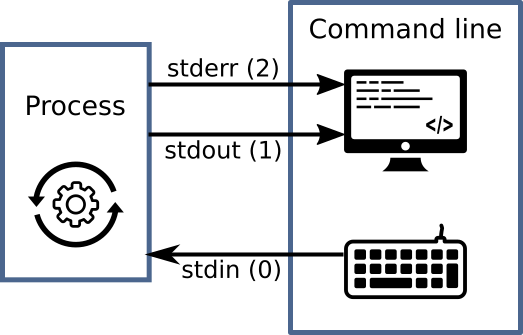OS10: Processes
Based on Chapter 7 and Section 8.3 of [Hai19]
(Usage hints for this presentation)
Computer Structures and Operating Systems 2023
Dr. Jens Lechtenbörger (License Information)
1. Introduction
1.1. OS Plan
- OS Overview (Wk 20)
- OS Introduction (Wk 21)
- Interrupts and I/O (Wk 21)
- Threads (Wk 23)
- Thread Scheduling (Wk 24)
- Mutual Exclusion (MX) (Wk 25)
- MX in Java (Wk 25)
- MX Challenges (Wk 25)
- Virtual Memory I (Wk 26)
- Virtual Memory II (Wk 26)
- Processes (Wk 27)
- Security (Wk 28)
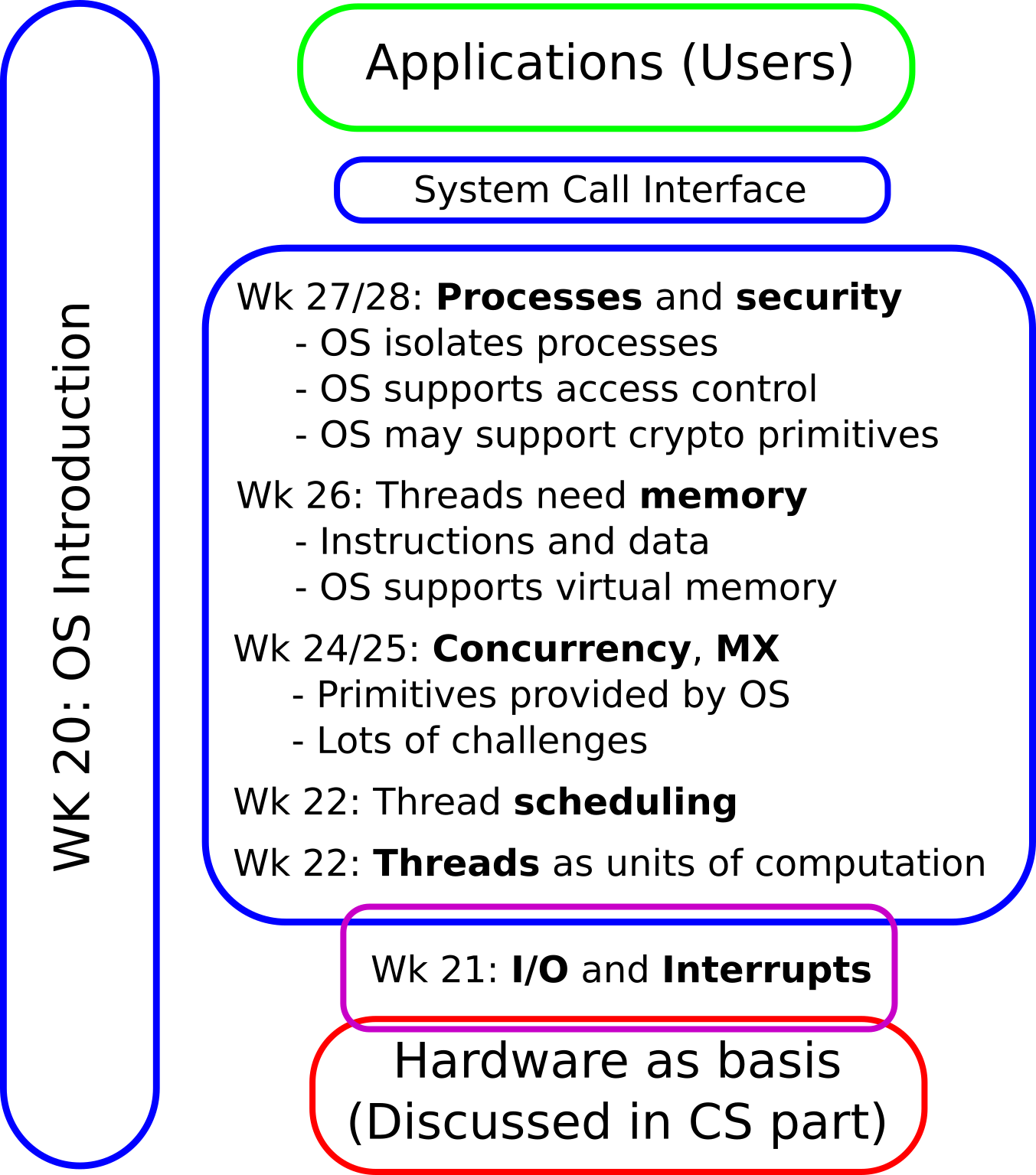
1.2. Today’s Core Questions
- What is a process?
- How are files represented by the OS and how are they used for inter-process communication?
1.3. Learning Objectives
- Explain process and thread concept
- Perform simple tasks in Bash (continued)
- View directories and files, inspect files under
/proc(or alternatives for your OS), build pipelines, redirect in- or output, list processes withps
- View directories and files, inspect files under
- Explain access control, access matrix, and ACLs
- Use
chmodto modify file permissions
- Use
1.4. Retrieval Practice
1.4.1. Recall: Processes
What's in a process?
Figure © 2016 Julia Evans, all rights reserved; from julia's drawings. Displayed here with personal permission.
1.4.2. Previously on OS …
- What are processes and threads?
- What is a thread control block?
- What are kernel and user mode?
- How do threads enter kernel mode?
- How to execute shell commands as part of The Command Line Murders?
1.4.3. Quiz 1
1.4.4. Quiz 2
1.4.5. Quiz 3
Table of Contents
2. Processes
2.1. Processes
- First approximation: Process ≈ program in execution
- However
- Single program can create multiple processes
- E.g., web browser with process per tab model
- What looks like a separate program may not live inside its own process
- Single program can create multiple processes
- However
- Reality: Process = Whatever your OS defines as such
- Unit of management and protection
- One or more threads of execution
- Address space in virtual memory, shared by threads within process
- Management information
- Access rights
- Resource allocation
- Miscellaneous context
- Unit of management and protection
2.1.1. Aside: Single Address Space Systems
- We only consider the case where each process has its own address space
- OS acts as multiple address space system
- OS mainstream
- [Hai19] contains some details on single address space
systems (beyond scope of class)
- E.g., AS/400
2.2. Process Creation
- OS starts
- Check your OS’s tool of choice to inspect processes after boot
- User starts program
- Touch, click, type
- Processes start other processes
2.2.1. Bash as Command Line
- Recall: Command line as interface to OS to execute processes
- Unix command line historically called “shell”
- Command line itself is a process
- Lots of shell variants; Bash from The Command Line Murders used here
- Command line can execute (1) builtin commands and (2) programs
as other commands
- Builtin commands are executed internally
- Type
helpto execute one and see all of them
- Type
- Programs are executed as new child processes (requires system calls)
- E.g.,
cat,grep,less,man,ps - By default, while child process for program runs, process of bash waits (not on CPU but blocked) for return value of child
- E.g.,
- Builtin commands are executed internally
- Unix command line historically called “shell”
2.3. Process Control Block
- Similarly to thread control blocks
the OS manages process control blocks for processes
- Numerical IDs (e.g., own and parent, executing user)
- Address space information
- Privileges
- Resources (shared by threads)
- E.g., file descriptors discussed next
- Interprocess communication
- Flags, signals, messages
2.3.1. Seeing Processes
- Recall:
/procis a pseudo-filesystem which acts as interface to Linux kernel data structures- Subdirectories per process ID (e.g.,
/proc/42) allow to see details of process control blocks
- Subdirectories per process ID (e.g.,
- Process listing command
psinspects/proc- (Use
man psfor implementation-specific details, following options are for GNU/Linux) ps -eshows some details on all processes (IDs, time, etc.)ps -C <name>shows some details on all processes with the given name- Note that some processes, e.g., for
catmay be too short-lived to be seen withps
- Note that some processes, e.g., for
- (Use
- Other OSs come with their own tools
2.3.2. Counters for Context Switches
/proc/<pid>/status- File with status information of process
- View with, e.g.:
cat /proc/42/status
- View with, e.g.:
- File with status information of process
- Selected information
- Process ID (also of parent process)
- Information concerning memory usage
voluntary_ctxt_switches- Thread gave up CPU (yield) or did system call
nonvoluntary_ctxt_switches- Thread removed from CPU (preempted) by OS
2.3.3. Sample Bash Loops
Bash allows scripting, e.g., while loops with the builtin command
while:while <condition>; do <commands>; done- Consider two infinite loops and take the quiz on the next slide:
while true; do true; done- Here,
trueis a builtin bash command that immediately returns a true value.
- Here,
while true; do sleep 1; done- Here,
sleepis not builtin, but creates a single-threaded process whose thread sleeps for the indicated number of seconds before the process exits.
- Here,
2.3.4. Quiz
3. File Descriptors
- Recall The Command Line Murders
cd clmystery/mysteryhead crimescene | grep Alicecrimescene\(\leadsto\)head\(\leadsto\)grep\(\leadsto\)console output
head crimescene > first10lines
grep Alice < first10linescrimescene\(\leadsto\)head\(\leadsto\)first10lines\(\leadsto\)grep\(\leadsto\)console output
3.1. Drawing on File Descriptors
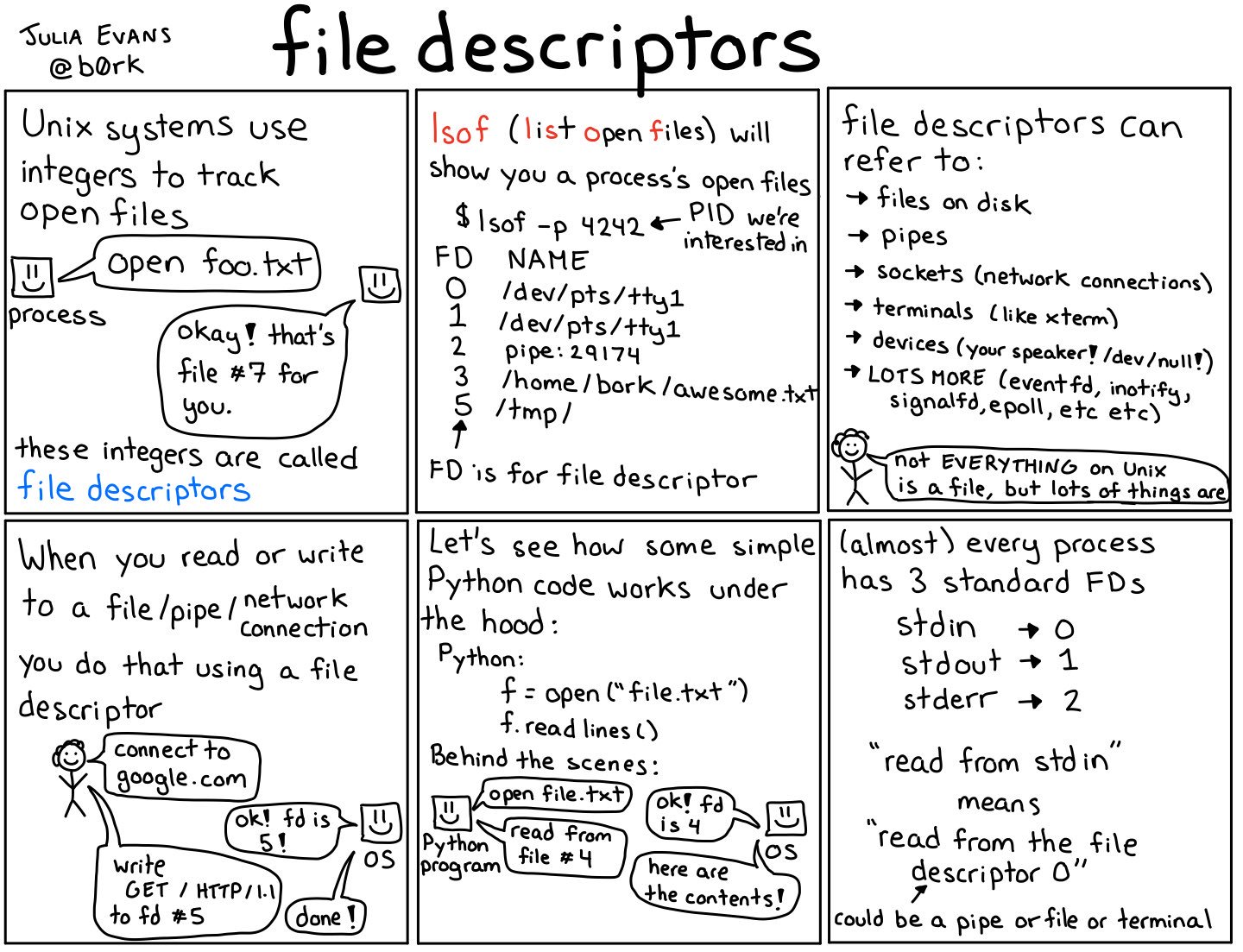
File descriptors
Figure © 2018 Julia Evans, all rights reserved; from julia's drawings. Displayed here with personal permission.
3.2. File Descriptors
- OS represents open files via integer numbers called file descriptors
- Files are abstracted as streams of bytes
- File abstraction includes “real” files, directories,
devices, network access, and more
- Typical operations: Open, close, read, write
POSIX standard describes three descriptors (numbered 0, 1, 2) for every process
![Standard file descriptors]()
“Standard file descriptors” by Jens Lechtenbörger under CC BY-SA 4.0; using UXWing icons: keyboard, monitor, operations; from GitLab
- Standard input,
stdin(e.g., keyboard input) - Standard output,
stdout(e.g., print to screen/terminal) - Standard error,
stderr(e.g., print error message to terminal)
- Standard input,
3.3. Files/Streams for IPC
- IPC = Inter-process communication
- Communication between processes
- Files and streams enable communication
- (Next to other mechanisms, e.g., shared memory, networking, signals)
- Files provide persistent storage
- Written/created by one process
- Potentially accessed by other processes
- Then, communication from one process to others
- E.g., files with source code
- Write source code in editor (one process)
- Perform quality checks on source files with specialized tools (other processes, maybe passing results to editor)
- Compile source code to executable code
3.4. Redirection of Streams
Streams of bytes can be redirected
- E.g., send output to file instead of terminal
head names.txt > first10names.txt- (Recall: This command occurs in cheatsheet of The Command Line Murders)
- Process for
headoutputs first lines of filenames.txt - Code for
headinvokes system calls to open and read the file, which happens via a newly allocated file descriptor - The
>operator redirectsstdoutof process to filefirst10names.txt - File overwritten if existing, else newly created
- Also, lots of commands can access data on
stdinhead < names.txt- The
<operator redirects file tostdinof process; here, access ofnames.txtviastdin
- The
- E.g., send output to file instead of terminal
3.5. Streams for IPC
- Processes can communicate with pipelines/pipes
- One process connects stream as writer into pipeline
- Second process connects stream as reader from pipeline
- Pipelines (and files) are passive objects (used by processes)
- E.g., send
stdoutof one process tostdinof anotherhead names.txt | grep "Steve"- (Recall: This pipeline occurs in cheatsheet of The Command Line Murders)
- Here, process for
headsends itsstdoutvia pipe operator (|) tostdinof process forgrep- In contrast to files, pipes do not store data persistently
3.5.1. Drawing on Pipes
Pipes
Figure © 2016 Julia Evans, all rights reserved; from julia's drawings. Displayed here with personal permission.
3.6. File Descriptors under /proc
- For process with ID
<pid>, sub-directory/proc/<pid>/fdindicates its file descriptors- Entries are symbolic links pointing to real destination
Use
ls -lto see numbers and their destinations, e.g.:lrwx------ 1 jens jens 64 Jun 26 15:34 0 -> /dev/pts/3 lrwx------ 1 jens jens 64 Jun 26 15:34 1 -> /dev/pts/3 lrwx------ 1 jens jens 64 Jun 26 15:34 2 -> /dev/pts/3 lr-x------ 1 jens jens 64 Jun 26 15:34 3 -> /dev/tty lr-x------ 1 jens jens 64 Jun 26 15:34 4 -> /etc/passwd
- Use of
/dev/pts/3(a so-called pseudo-terminal, which represents user interaction with the command line) forstdin,stdout, andstderr - Access of file
/etc/passwdvia file descriptor 4 - (If you are curious:
/dev/ttyis mostly the same as/dev/pts/3here)
- Use of
3.6.1. Hints for Own Experiments
- Different OSs come with different tools to inspect processes and
open files
- On GNU/Linux or Cygwin, you can inspect file descriptors of
long-lives processes under
/proc/<pid>/fd. - Start a process (on the command line or otherwise)
- Use
psto identify process ID for givenname- One line per process; one column is process ID
- On GNU/Linux maybe:
ps -o pid,lstart -C <name> - For
psimplementations without option-C, usegrep:ps | grep <name>- (E.g., Cygwin or MacOS)
- In this case, you do not see column headers; first column should be process ID
- As shown earlier, use
ls -l /proc/<pid>/fd(with process ID identified in previous step) - (Suggestions for Mac users)
- On GNU/Linux or Cygwin, you can inspect file descriptors of
long-lives processes under
3.6.2. A Quiz
4. Access Rights
4.1. Fundamentals of Access Rights
- Who is allowed to do what?
- System controls access to objects by subjects
- Object = whatever needs protection: e.g., region of memory,
file, service
- With different operations depending on type of object
- Subject = active entity using objects: process
- Threads of process share same access rights
- Subject may also be object, e.g., terminate thread or process
- Object = whatever needs protection: e.g., region of memory,
file, service
- Subject acts on behalf of principal
- Principal = User or organizational unit
- Different principals and subjects have different access rights
on different objects
- Permissible operations
4.1.1. Typical Access Right Operations
- In general, dependent on object type, e.g.:
- Files
- Create, destroy
- Read, write, append
- Execute
- Ownership
- Access rights
- Copy/grant
- Files
4.2. Representation of Access Rights
- Conceptual: Access (control) matrix
- Slices of access matrix
4.2.1. Access (Control) Matrix
- Matrix
- Principals and subjects as rows
- Objects as columns
- List of permitted operations in cell
4.2.2. Access Matrix: Transfer of Rights
Transfer of rights from principal JDoe to process P1
Figure 7.12 (a) of [Hai19]: copy rights
F1 F2 JDoe P1 … JDoe read write P1 read write ⋮
Figure 7.12 (b) of [Hai19]: special right for transfer of rights
F1 F2 JDoe P1 … JDoe read write P1 use rights of ⋮
4.2.3. Capabilities
- Capability ≈ reference to object with access rights
- Conceptually, capabilities arise by slicing the access
matrix row-wise
- Principals have lists with capabilities (access rights) for objects
- Challenge: Tampering, theft, revocation
- Capabilities may contain cryptographic authentication codes
4.2.4. Access Control Lists
- Access Control List (ACL) = List of access rights for subjects/principals attached to object
- Conceptually, ACLs arise by slicing the access matrix column-wise
- E.g., file access rights in GNU/Linux and Windows (see Sec. 7.4.3 in [Hai19])
4.3. Access Control Paradigms
- Discretionary access control (DAC)
- Owner grants privileges
- E.g., file systems
- Mandatory access control (MAC)
- Rules about properties of principals, processes, resources define permitted operations
- Role based access control (RBAC)
- Permissions for tasks bound to organizational roles
- E.g., different rights for students and teachers in Learnweb
- Permissions for tasks bound to organizational roles
4.3.1. DAC vs MAC
- With DAC, users are in control
- Users are lazy
- If defaults are too restrictive, too permissive rights may be granted
- “Allow all” is simpler than fine-grained control
- With MAC, a system of rules is in control
- E.g., SELinux, AppArmor
- More complex to manage/use
- Respects more design principles for secure systems to be discussed in next presentation
4.4. DAC File ACLs in GNU/Linux
4.4.1. Drawing on File ACLs
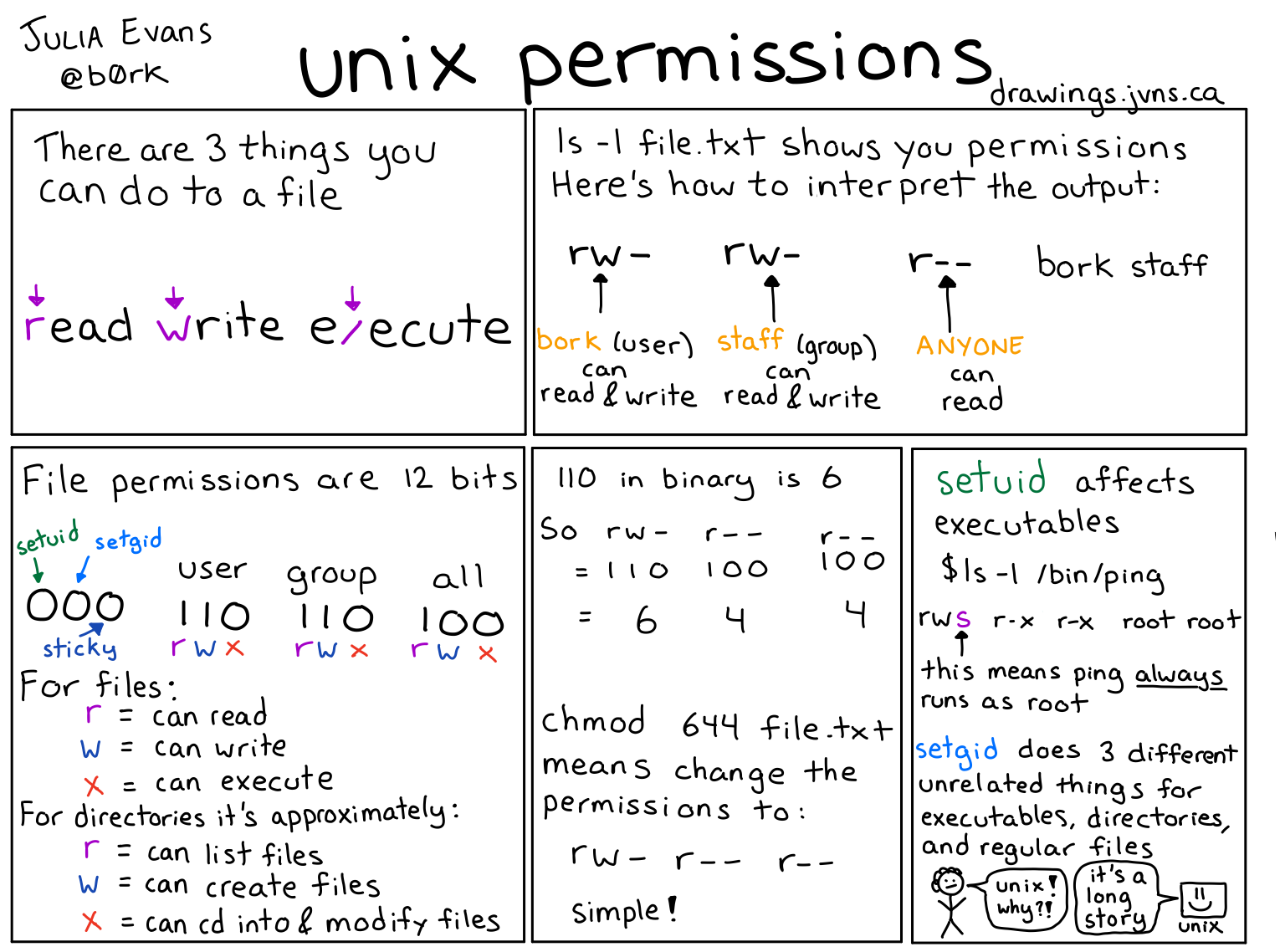
Unix permissions
Figure © 2018 Julia Evans, all rights reserved; from julia's drawings. Displayed here with personal permission.
4.4.2. File ACLs
lslists files and directories- With option
-lin “long” form ls -l /etc/shadow /usr/bin/passwd-rw-r-----1rootshadow1465 Jan 21 2015 /etc/shadow-rwsr-xr-x1rootroot47032 Jan 27 01:40 /usr/bin/passwd*
ls -ld /tmpdrwxrwxrwt14rootroot20480 Jul 4 13:20 /tmp- File type and permissions
- File (
-), directory (d), symbolic link (l), … - Read (
r), write (w), execute (x) (for directories, “execute” means “traverse”) - Set user/group ID (
s), sticky bit (t)
- File (
- Shortened ACLs
- Permissions not for individual users; instead, separately for owner, group, other
- Owner: Initially, the creator; ownership can be transferred
- Group: Users can be grouped, e.g., to share files for a joint project
- Other: Everybody else
- With option
4.4.3. File ACL Management
- Management of ACLs with
chmod- Read its
manpage - (Default permissions for new files are configurable)
- (Beyond class topics, see
help umaskin bash)
- (Beyond class topics, see
- Read its
- Permissions can be represented with bit pattern or symbolically
- Previous drawing illustrates bit patterns
for
r,w,x - Symbolic specifications contain
- one of (among others)
u,g,ofor user, group, others, resp., - followed by
+or-to add or remove a permission, - followed by one of
r,w,x,s,t(and more)
- one of (among others)
- E.g.,
chmod g+w file.txtadds write permissions for group members onfile.txt
- Previous drawing illustrates bit patterns
for
5. Conclusions
5.1. Summary
- Process as unit of management and protection
- Threads with address space and resources
- Including file descriptors
- Access control as one protection mechanism
- Threads with address space and resources
- File access abstracted via numeric file descriptors as streams
- Redirection and pipelining for inter-process communication
- Access control restricts operations of principals via subjects on objects
- GNU/Linux file permissions as example for ACLs
Bibliography
- [Hai19] Hailperin, Operating Systems and Middleware – Supporting Controlled Interaction, revised edition 1.3.1, 2019. https://gustavus.edu/mcs/max/os-book/
License Information
This document is part of an Open Educational Resource (OER) course on Operating Systems. Source code and source files are available on GitLab under free licenses.
Except where otherwise noted, the work “OS10: Processes”, © 2017-2023 Jens Lechtenbörger, is published under the Creative Commons license CC BY-SA 4.0.
In particular, trademark rights are not licensed under this license. Thus, rights concerning third party logos (e.g., on the title slide) and other (trade-) marks (e.g., “Creative Commons” itself) remain with their respective holders.