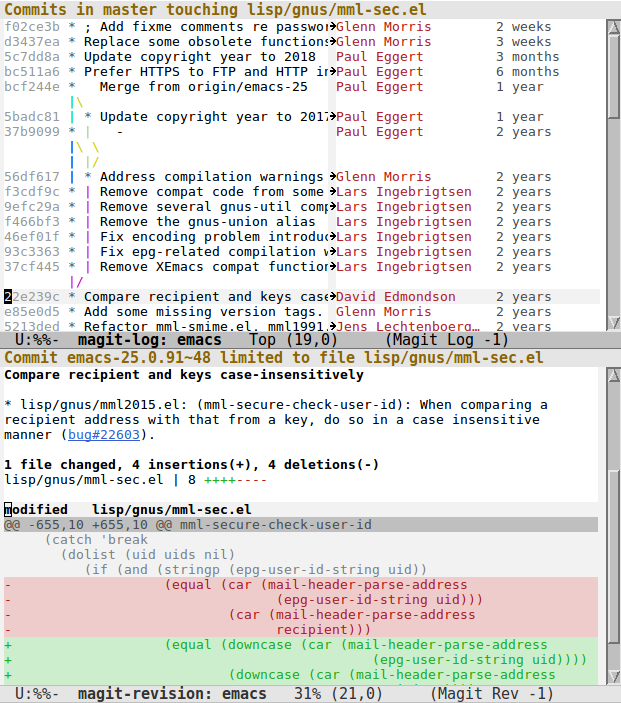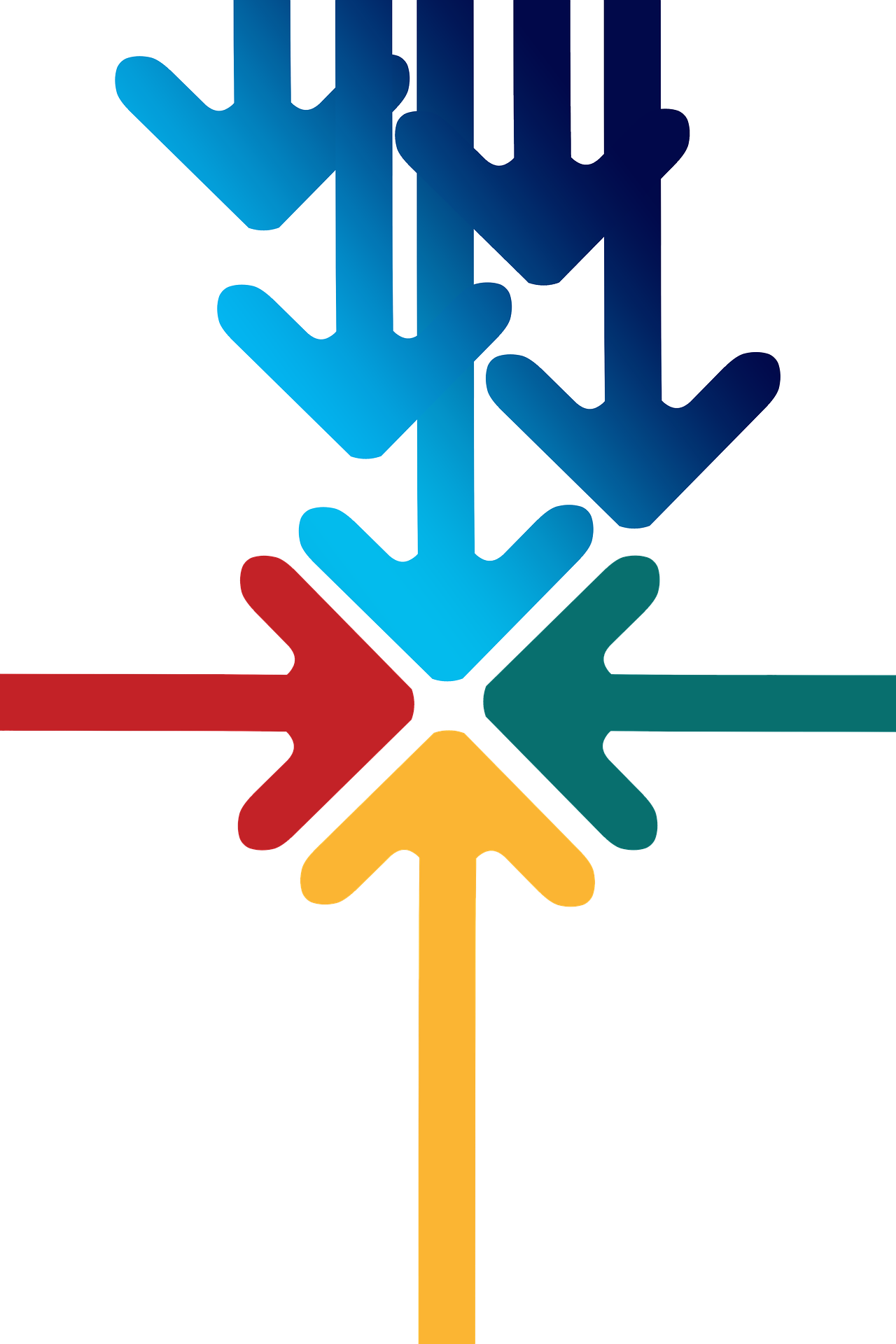Git Introduction
(Usage hints for this presentation)
Summer Term 2018
Dr. Jens Lechtenbörger (License Information)
Agenda
1 Introduction
1.1 Learning Objectives
- Explain benefits of version control systems (e.g., in the context of university study) and contrast decentralized ones with centralized ones
- Explain states of files under Git and apply commands to manage them
- Explain Feature Branch Workflow and apply it in sample scenarios
- Edit simple Markdown documents
1.2 Core Questions
How to collaborate on shared documents as distributed team?
- Consider multiple people working on multiple files
- Potentially in parallel on the same file
- Think of group exercise sheet, project documentation, source code
- Consider multiple people working on multiple files
- How to keep track of who changed what why?
- How to support unified/integrated end result?
1.3 Version Control Systems (VCSs)
- Synonyms: Version/source code/revision control system, source code management (SCM)
- Collaboration on repository of documents
- Each document going through various versions/revisions
- Each document improved by various authors
- April 2012, Linux kernel 3.2: 1,316 developers from 226 companies
- Each document improved by various authors
- Each document going through various versions/revisions
1.3.1 Major VCS features
VCS keeps track of history
- Who changed what/why when?
- VCS supports merging of versions into unified/integrated
version
- Integrate intermediate versions of single file with changes by multiple authors
- Copying of files is obsolete with VCSs
- Do not create copies of files with names such as
Git-Intro-Final-1.1.txtorGit-Intro-Final-reviewed-Alice.txt- Instead, use VCS mechanism, e.g., use tags with Git
- Do not create copies of files with names such as
2 Git Concepts
2.1 Git: A Decentralized VCS
- Various VCSs exist
- E.g.: Git, BitKeeper,
SVN, CVS
- (Color code: decentralized, centralized)
- E.g.: Git, BitKeeper,
SVN, CVS
- Git created by Linus Torvalds for the development of the kernel Linux
Reference: Pro Git book
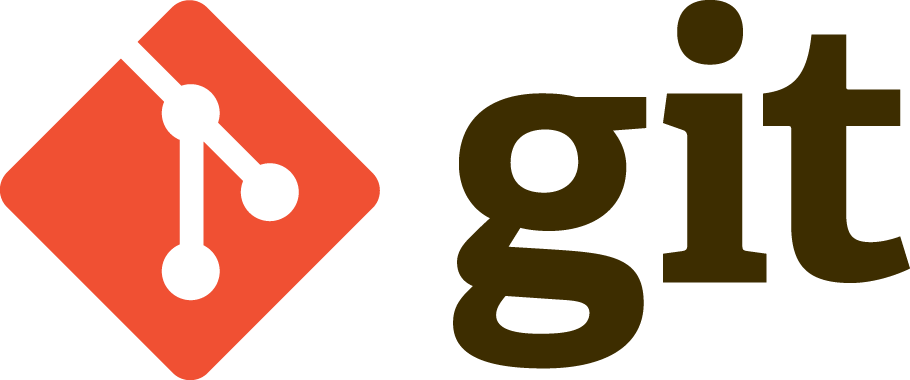
“ Git Logo ” by Jason Long under CC BY 3.0; from git-scm.com
- Git as example of decentralized VCS
- Every author has own copy of all documents and their history
- Supports offline work without server connectivity
- Of course, collaboration requires network connectivity
2.2 Key Terms: Fork, Commit, Push, Pull
Fork/clone repository
- Create your own copy of a repository
Commit (aka check-in)
- Make (some or all) changes permanent; announce them to version control system
- Push: Publish (some or all) commits to remote location
- Fetch (pull): Retrieve commits from remote location (also merge them)
2.3 Key Terms: Branch, Merge
Branches
“ Git Branches ” by Atlassian under CC BY 2.5 Australia; dimension attributes added, from Atlassian
- Alternative versions of documents, on which to commit
- Without being disturbed by changes of others
- Without disturbing others
- You can share your branches if you like, though
- Alternative versions of documents, on which to commit
- Merge
- Combine changes of one branch into another branch
- May or may not need to resolve conflicts
- Combine changes of one branch into another branch
2.4 Git explained by Linus Torvalds
- Video at archive.org
(Tech Talk, 2007, by Google Talks under
CC BY-NC-SA 3.0)
- Total length of 84 minutes, suggested viewing: 7:40 to 29:00
2.4.1 Review Questions
Prepare answers to the following questions
- What is the role of a VCS (or SCM, in Torvald’s terminology)?
- What differences exist between decentralized and centralized VCSs?
- By the way, Torvald distinguishes centralized from distributed SCMs. I prefer “decentralized” over “distributed”. You?
3 Git Basics
3.1 Getting Started
- Install Git
- You may use Git without a server
- Run
git initin any directory- Keep track of your own files
- By default, you work on the
masterbranchmasteris not more special than any other branch you may create
- Run
3.2 Git with Remote Repositories
- Download files from public repository:
clonegit clone https://gitlab.com/oer/oer-on-oer-infrastructure.git- Later on,
git pullmerges changes to bring your copy up to date
- Later on,
- Contribute to remote repository
- Create account first
- Typically,
sshkey pairs (next slide) are used for strong authentication; register under your account’s settings
- Typically,
- Fork project
- either in GUI
- or clone your copy, add upstream
- Create account first
3.2.1 Secure Shell
- Secure Shell
(
ssh): network protocol for remote login with end-to-end encryption based on asymmetric cryptography - Instructions on GitLab
- (In case you are affected, note that Git Bash on Windows is mentioned)
3.3 First Steps with Git
- Prerequisites
- You installed Git
- You performed the First time Git setup
- Part 0
- Create repository or clone one
git clone https://gitlab.com/oer/oer-on-oer-infrastructure.git- Creates directory
oer-on-oer-infrastructure- Change into that directory
- Note presence of sub-directory
.git(with Git meta-data)
- Create repository or clone one
3.3.1 Part 1: Inspecting Status
- Execute
git status- Output includes current branch (
master) and potential changes
- Output includes current branch (
- Open some file in text editor and improve it
- E.g., add something to
Git-introduction.org
- E.g., add something to
- Create a new file, say,
test.txt - Execute
git statusagain- Output indicates
Git-introduction.orgas not staged and modifiedtest.txtas untracked- Also, follow-up commands are suggested
git addto stage for commitgit checkoutto discard changes
- Output indicates
3.3.2 Part 2: Staging Changes
- Changes need to be
stagedbefore commitgit addis used for that purpose- Execute
git add Git-introduction.org - Execute
git status- Output indicates
Git-introduction.orgas to be committed and modified
- Output indicates
- Modify
Git-introduction.orgmore - Execute
git status- Output indicates
Git-introduction.orgas- To be committed and modified
- Those are your changes added in Part 1
- As well as not staged and modified
- Those are your changes of Part 2
- To be committed and modified
- Output indicates
3.3.3 Part 3: Viewing Differences
- Execute
git diff- Output shows changes that are not yet staged
- Your changes of Part 2
- Output shows changes that are not yet staged
- Execute
git diff --cached- Output shows changes from last committed version
- All your changes
- Output shows changes from last committed version
- Execute
git add Git-introduction.org - Execute both
diffvariants again- Lots of other variants exits
- Execute
git help diff - Similarly, help for other
gitcommands is available
- Execute
- Lots of other variants exits
3.3.4 Part 4: Committing Changes
- Commit (to be committed) changes
- Execute
git commit -m "<what was improved>"- Where
<what was improved>should be meaningful text - 50 characters or less
- Where
- Execute
- Execute
git status- Output no longer mentions
Git-introduction.org- Up to date from Git’s perspective
- Output indicates that your branch advanced;
git pushsuggested for follow-up
- Output no longer mentions
- Execute
git log- Output indicates commit history
- Note your commit at top
3.3.5 Part 5: Undoing Changes
- Undo premature commit that only exists locally
- Execute
git reset HEAD~- (Don’t do this for commits that exist in remote places)
- Execute
git statusandgit log- Note that state before commit is restored
- May applied more changes, commit later
- Execute
- Undo
git addwithgit reset- Execute
git add Git-introduction.org - Execute
git reset Git-introduction.org
- Execute
- Restore committed version
- Execute
git checkout -- <file> - Warning: Local changes are lost
- Execute
3.3.6 Part 6: Stashing Changes
- Save intermediate changes without commit
- Execute
git stash - Execute
git statusand find yourself on previous commit
- Execute
- Apply saved changes
- Possibly on different branch or after
git pull - Execute
git stash apply- May lead to conflicts, to be resolved manually
- Possibly on different branch or after
3.3.7 Part 7: Branching
- Work on different branch
- E.g., introduce new feature, fix bug
- Execute
git checkout -b testbranch- Option
-b: Create new branch and switch to it
- Option
- Execute
git statusand find yourself on new branch- With uncommitted modifications from
master - Change more, commit on branch
- Later on, merge or rebase with
master
- With uncommitted modifications from
- Execute
git checkout masterandgit checkout testbranchto switch branches
3.3.8 Review Questions
- As part of First Steps with Git,
git statusinspects repository, in particular file states- Recall that files may be
untracked, if they are located inside a Git repository but not managed by Git - Other files may be called
tracked
- Recall that files may be
- Prepare answers to the following questions
- Among the
trackedfiles, which states can you identify from the demo? Which commands are presented to perform what state transitions? - Optional: Draw a diagram to visualize your findings
- Among the
3.4 Merge vs Rebase
- Merge and rebase unify two branches
- Illustrated subsequently
- Same unified result
3.4.1 Merge vs Rebase (1)
- Suppose you created branch for new
featureand committed on that branch; in the meantime, somebody else committed tomaster
“ A forked commit history ” by Atlassian under CC BY 2.5 Australia; from Atlassian
3.4.2 Merge vs Rebase (2)
- Merge creates new commit to combine both branches
- Including all commits
- Keeping parallel history
“ Merging ” by Atlassian under CC BY 2.5 Australia; from Atlassian
3.4.3 Merge vs Rebase (3)
- Rebase rewrites
featurebranch onmaster- Applies commits of
featureonmaster - Cleaner end result, but branch’s history lost/changed
- Applies commits of
“ Rebasing ” by Atlassian under CC BY 2.5 Australia; from Atlassian
3.5 Git Workflows
- Team needs to agree on git workflow
- Several alternatives exist
- Feature Branch Workflow
may be your starting point
- Clone remote repository
- Create separate branch for each independent contribution
- E.g., bug fix, new feature, improved documentation
- Enables independent work
- Once done, push that branch, create pull/merge request, receive feedback
- Pull/Merge request: special action asking maintainer to include your changes
- Maintainer may merge branch into
master
3.5.1 Sample Commands
git clone <project-URI> # Then, later on retrieve latest changes: git fetch origin # See what to do, maybe pull when suggested in status output: git status git pull # Create new branch for your work and switch to it: git checkout -b nameForBranch # Modify/add files, commit (potentially often): git add newFile git commit -m "Describe change" # Push branch: git push -u origin nameForBranch # Ultimately, merge or rebase branch nameForBranch into branch master git checkout master git merge nameForBranch # If conflict, resolve as instructed by git, commit. Finally push: git push
4 GitLab
4.1 GitLab Overview
- Web platform for Git repositories
- https://about.gitlab.com/
- Free software, which you could run on your own server
- Manage Git repositories
- Web GUI for forks, commits, pull requests, issues, and much more
- Notifications for lots of events
- Not enabled by default
- So-called Continuous Integration (CI) runners to be executed upon
commit
- Based on Docker images
- Build whatever needs building in your project (executables, documentation, presentations, etc.)
4.2 GitLab in Action
- In class
5 Aside: Lightweight Markup Languages
5.1 Lightweight Markup
- Markup: “Tags” for annotation in text, e.g., indicate sections and headings, emphasis, quotations, …
- Lightweight markup
- ASCII-only punctuation marks for “tags”
- Human readable, simple syntax, standard text editor sufficient to read/write
- Tool support
- Comparison and merge, e.g., three-way merge
- Conversion to target language (e.g. (X)HTML, PDF, EPUB, ODF)
- Wikis, blogs
- pandoc can convert between lots of languages
5.2 Markdown
- Markdown: A lightweight markup language
- Every Git repository should include a README file
- What is the project about?
- Typically,
README.mdin Markdown syntax
- Learning Markdown
- In-browser tutorial (source code under MIT License)
- Cheatsheet (under CC BY 3.0)
5.3 Org Mode
- Org mode: Another lightweight markup language
- My favorite one
- For details see source file for this presentation as example
6 Conclusions
6.1 Summary
- VCSs enable collaboration on files
- Source code, documentation, theses, presentations
- Decentralized VCSs such as Git enable distributed, in particular
offline, work
- Keeping track of files’ states
- With support for subsequent merge of divergent versions
- Workflows may prescribe use of branches for pull requests
- Keeping track of files’ states
- Documents with lightweight markup are particularly well-suited for Git management
6.2 Concluding Questions
- Merge your answers to the following question into our Etherpad or ask them online (Riot or Learnweb)
- What did you find difficult or confusing about the contents of the presentation? Please be as specific as possible. For example, you could describe your current understanding (which might allow us to identify misunderstandings), ask questions that allow us to help you, or suggest improvements (ideally by creating an issue or pull request in GitLab).
License Information
Except where otherwise noted, this work, “Git Introduction”, is © 2018, 2019 by Jens Lechtenbörger, published under the Creative Commons license CC BY-SA 4.0.
In particular, trademark rights are not licensed under this license. Thus, rights concerning third party logos (e.g., on the title slide) and other (trade-) marks (e.g., “Creative Commons” itself) remain with their respective holders.